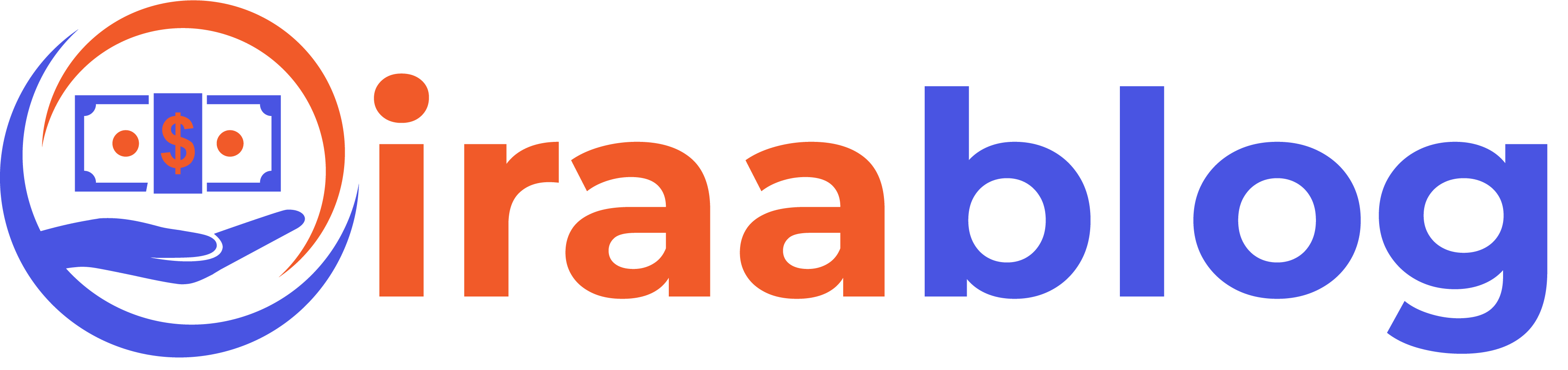In the visually driven world of content creation, photographs often need to be free from intrusive elements to convey the intended message or aesthetic.
Whether you’re a professional photographer, a social media manager, or a graphic designer, you’ve likely encountered the challenge of removing emojis or other unwanted graphics from images.
This guide will provide a detailed walkthrough of various tools available for this task, including their advantages, and disadvantages, and a step-by-step process to use each effectively.
1. Photoshop
URL: Adobe Photoshop
Pros:
- Advanced features allow for precise editing.
- Offers a wide range of tools for comprehensive image manipulation beyond just removing emojis.
Cons:
- Steep learning curve for beginners.
- Subscription-based model can be costly over time.
How to Guide:
- Open your photo in Photoshop.
- Select the ‘Spot Healing Brush Tool’ from the tool menu.
- Carefully brush over the emoji you want to remove.
- Photoshop automatically fills the selected area with the surrounding pixels.
Pro Tip: To blend the edited area seamlessly into the rest of the image, use the ‘Clone Stamp Tool’ after using the Spot Healing Brush for finer control over the texture and color matching.
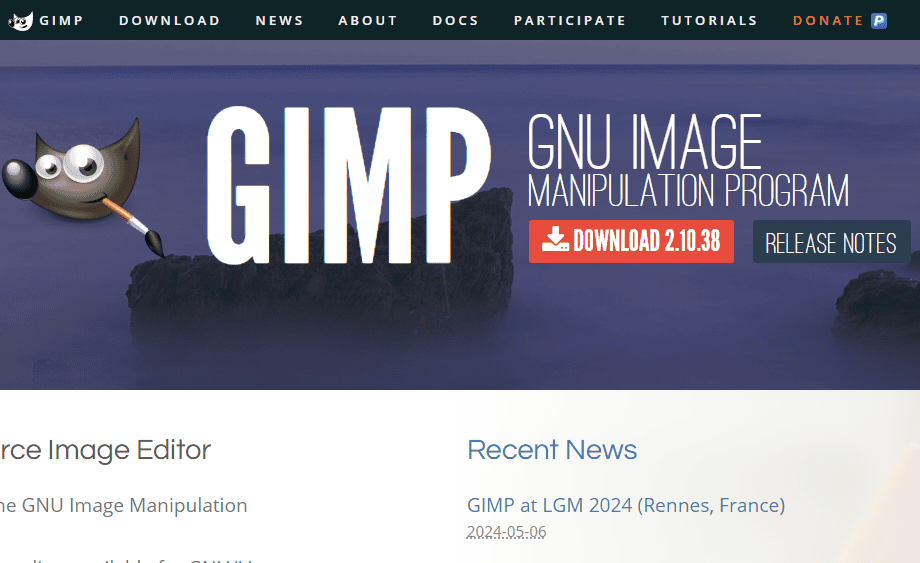
2. GIMP
URL: GIMP
Pros:
- Free and open-source.
- Offers many Photoshop-like features for image editing.
Cons:
- Interface might be less intuitive for those accustomed to Photoshop.
- Lacks some of the advanced features found in Photoshop.
How to Guide:
- Open your image in GIMP.
- Choose the ‘Clone Tool’ from the toolbox.
- Hold the ‘Ctrl’ key and click on an area of the image that you want to use to cover the emoji.
- Release the ‘Ctrl’ key and then click over the emoji to replace it with the selected pixels.
Pro Tip: For best results, regularly change the sampling point by holding the ‘Ctrl’ key and clicking on different areas near the emoji to match the texture and lighting as closely as possible.
3. Snapseed
URL: Snapseed
Pros:
- Mobile-friendly, allowing for on-the-go editing.
- Intuitive interface suitable for beginners.
Cons:
- Limited to the functionalities available on a mobile platform.
- Less precision compared to desktop-based software.
How to Guide:
- Open Snapseed and load the photo.
- Tap on the ‘Healing’ option.
- Zoom in if necessary and brush over the emoji to remove it.
Pro Tip: Utilize two fingers to zoom in and out for better accuracy while using the healing brush, ensuring you don’t mistakenly alter other parts of the image.
4. Online Tools: Remove.bg
URL: Remove.bg
Pros:
- Quickly removes backgrounds with minimal effort.
- Does not require software installation.
Cons:
- Primarily focused on background removal, so might not be as effective for emoji removal.
- Less control over the editing process.
How to Guide:
While Remove.bg is designed for background removal, it can sometimes help isolate the main subject, minimizing the impact of the emoji. It’s better suited for situations where the emoji is on the peripheral areas of the focal subject.
- Visit the website and upload your image.
- Download the processed image.
Pro Tip: After isolating the subject, you can use another tool like GIMP or Photoshop for more precise removal of the emoji from the isolated area.
Conclusion
Removing emojis from photos can be straightforward or complex, depending on the tools you choose and your familiarity with them. Each tool mentioned here serves a unique need and skill level, from professional-grade software like Photoshop to user-friendly mobile apps like Snapseed. By following this guide, you can select the tool that best fits your requirements and skill set to achieve clean, impactful images free from unwanted emojis or graphics. Remember, mastering these tools can take practice, so be patient with yourself as you learn to navigate their features and functionalities.